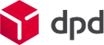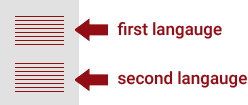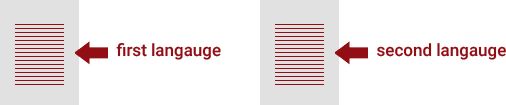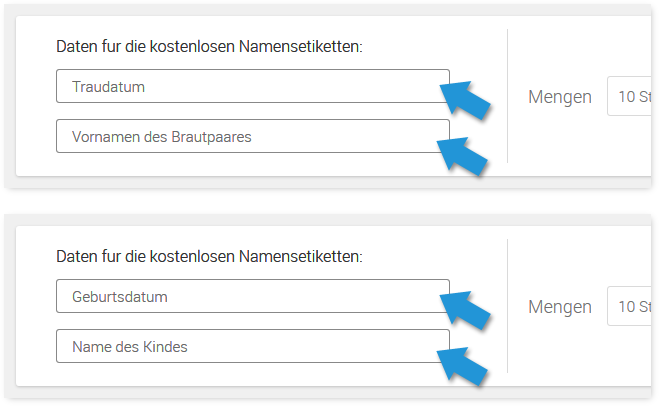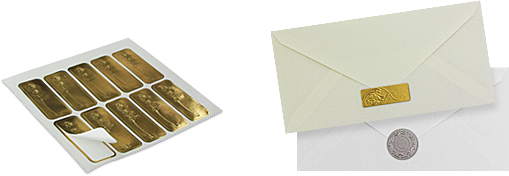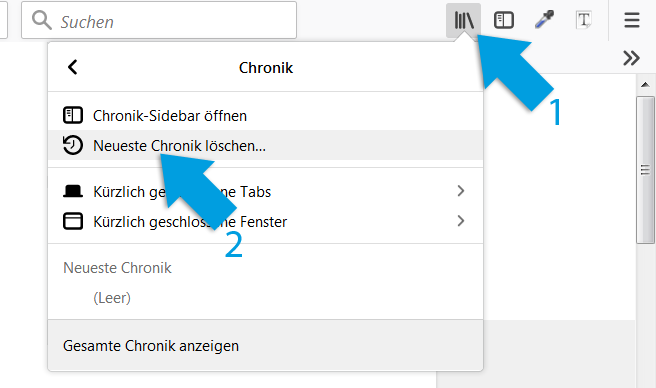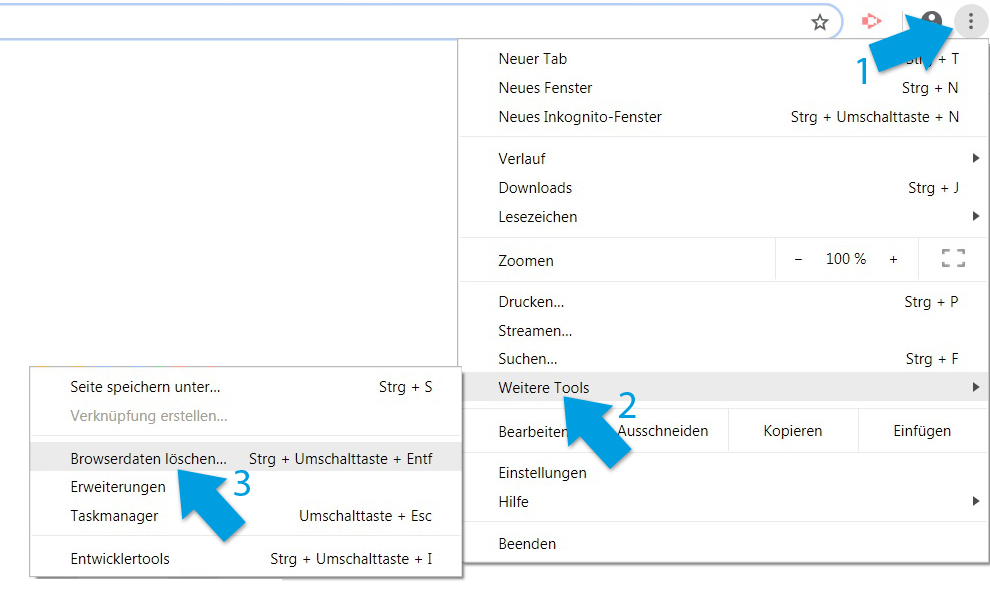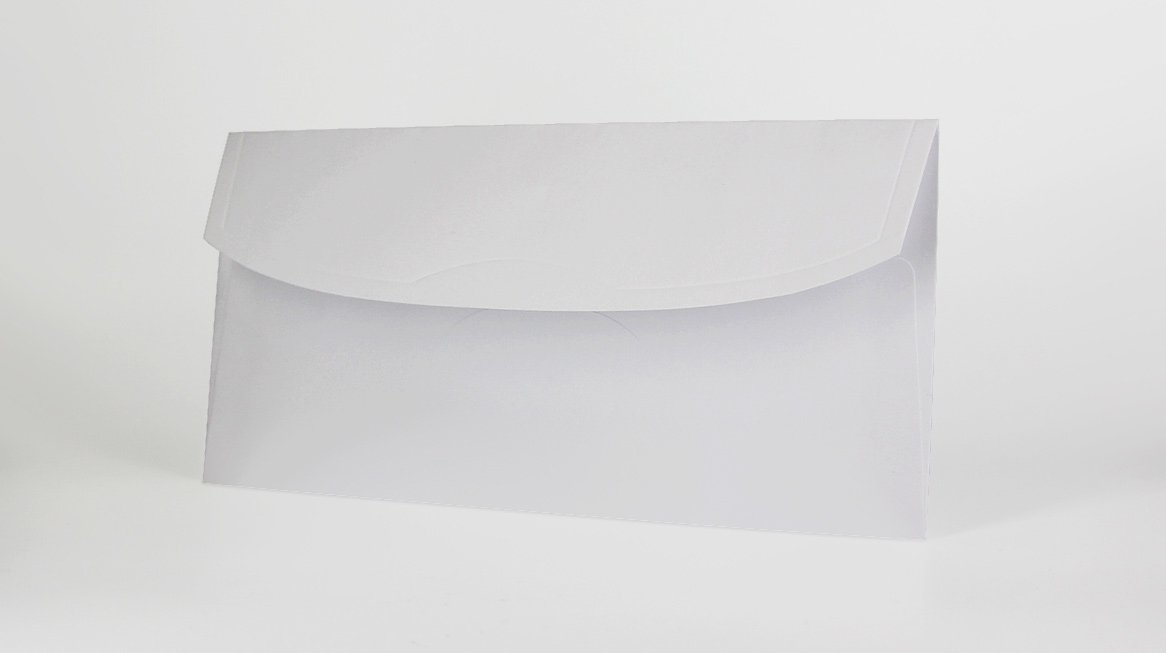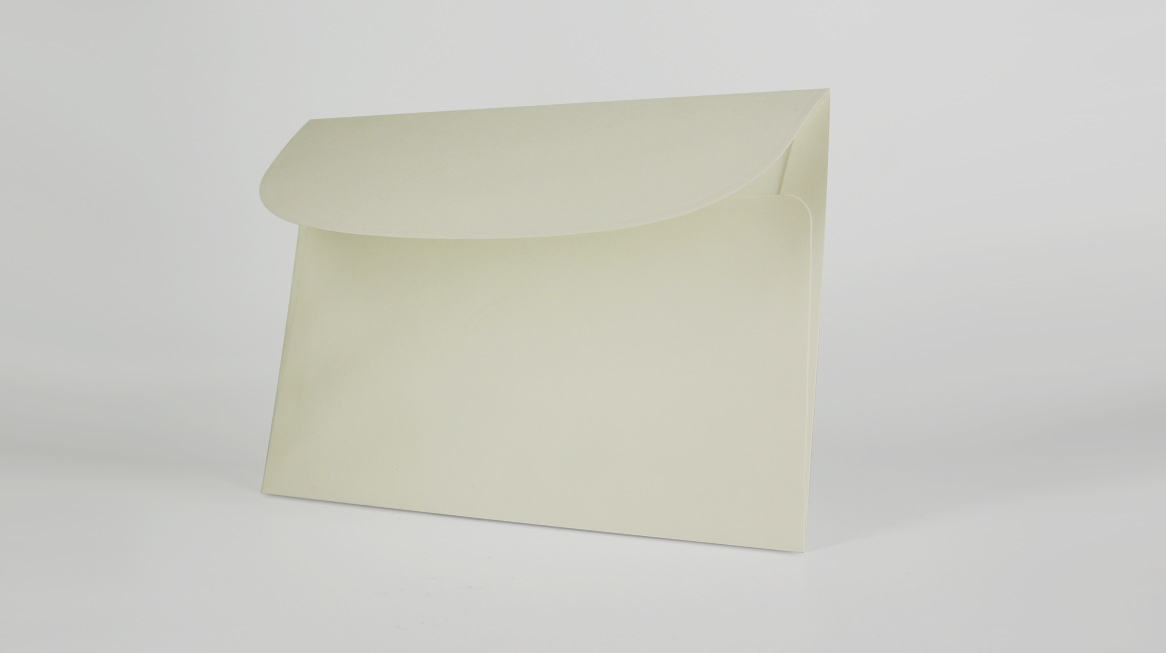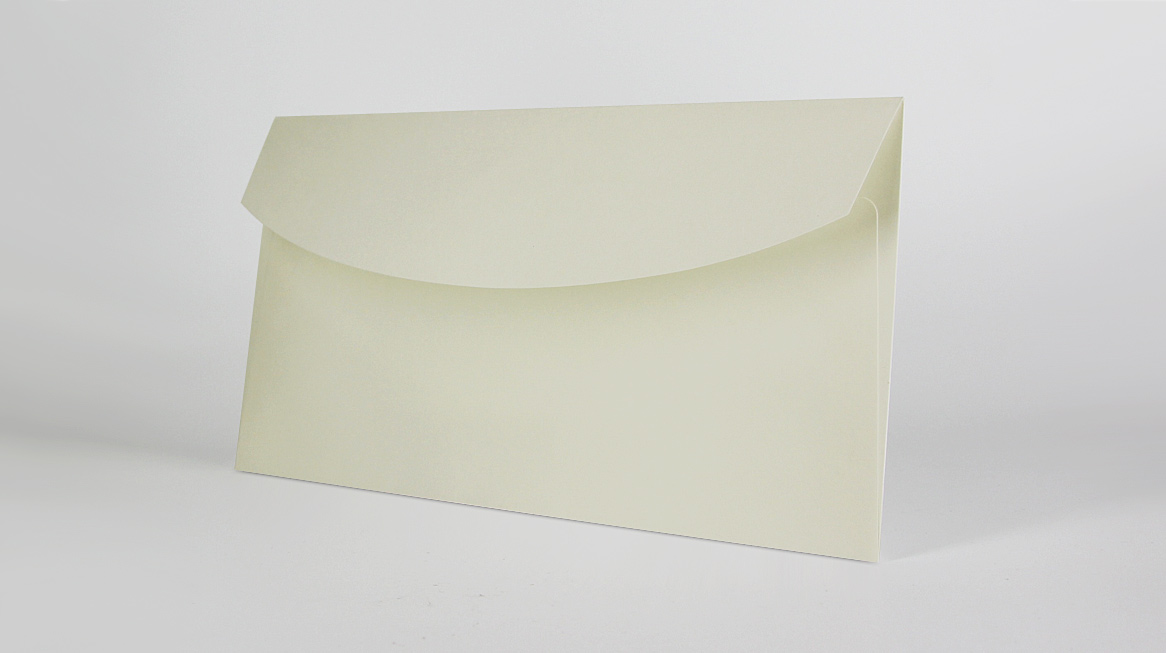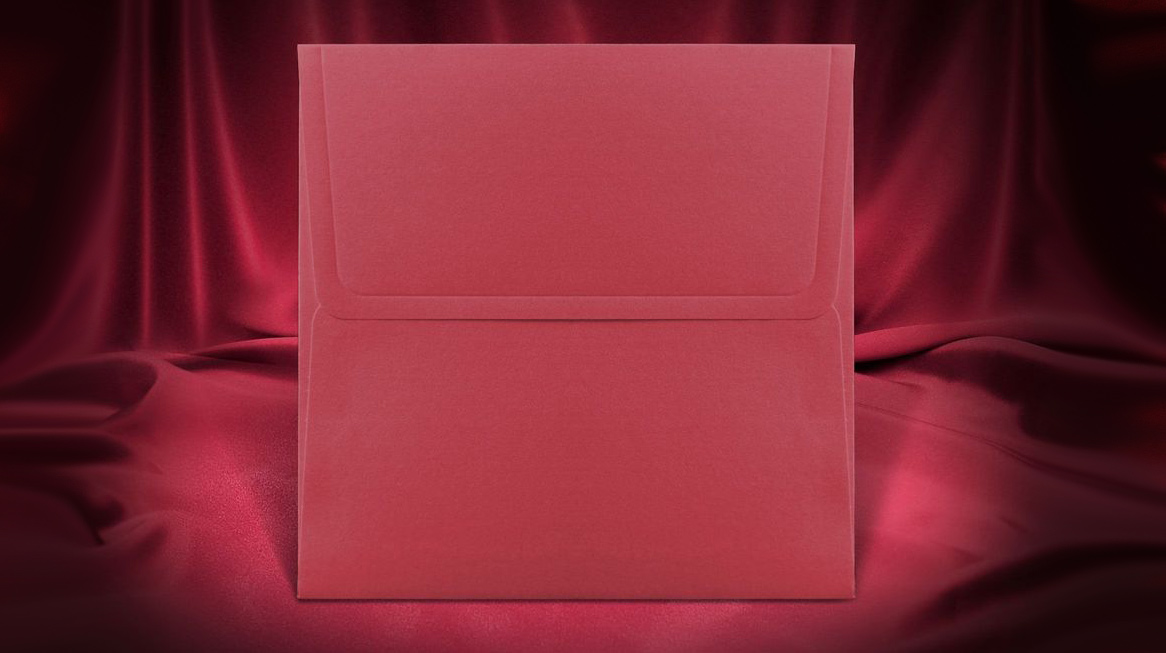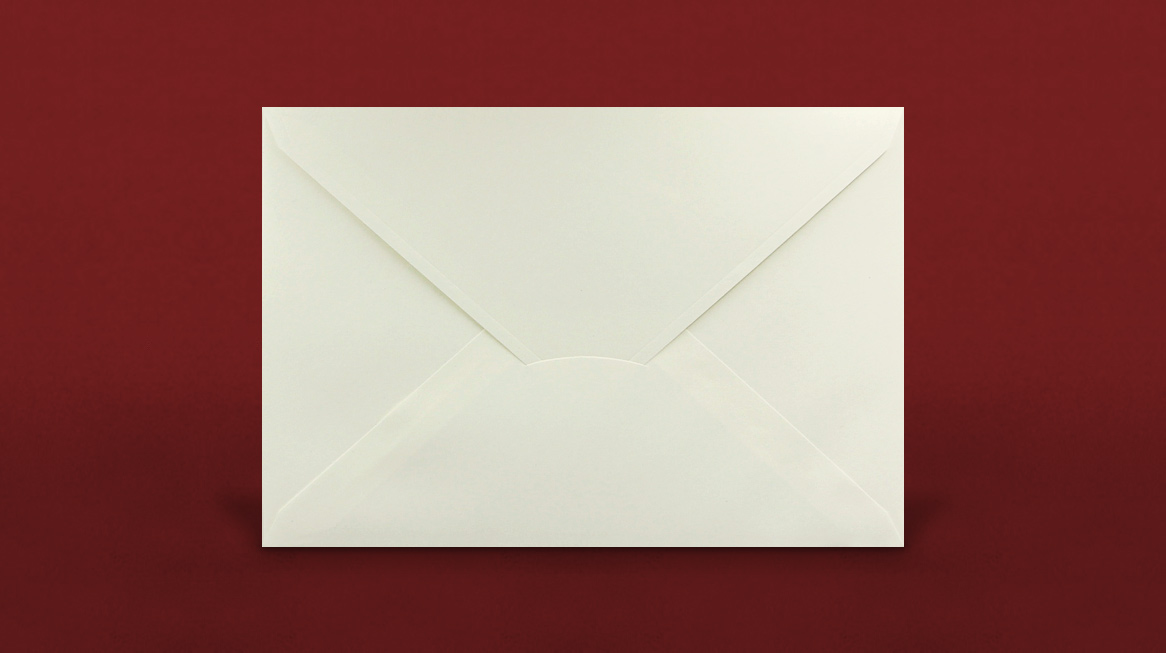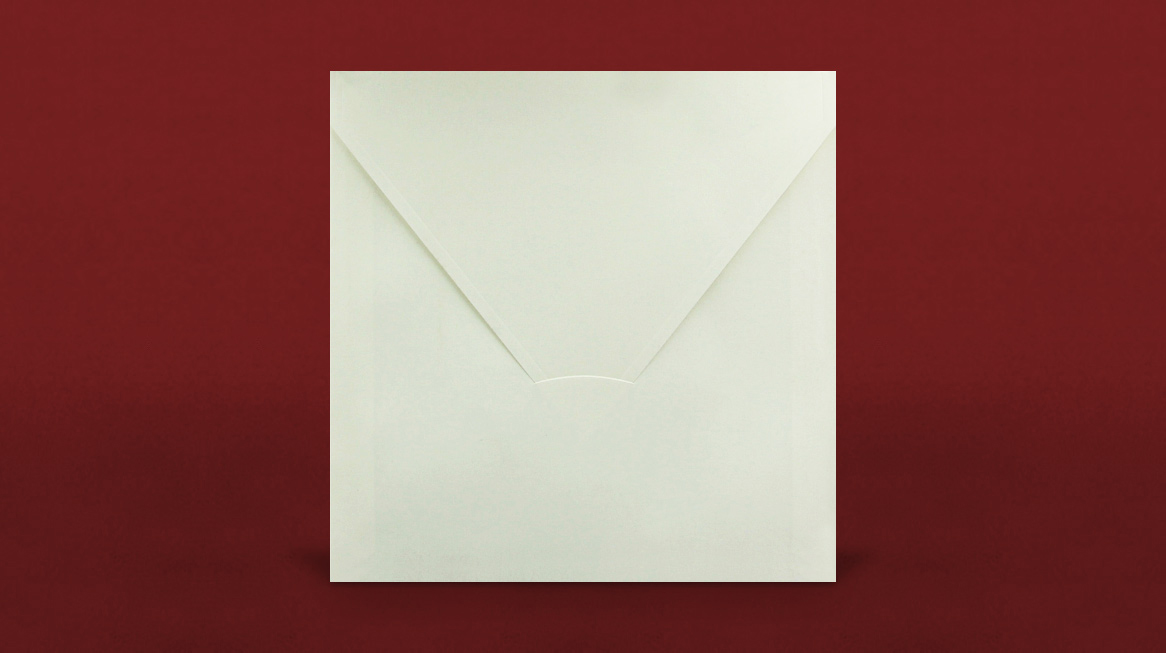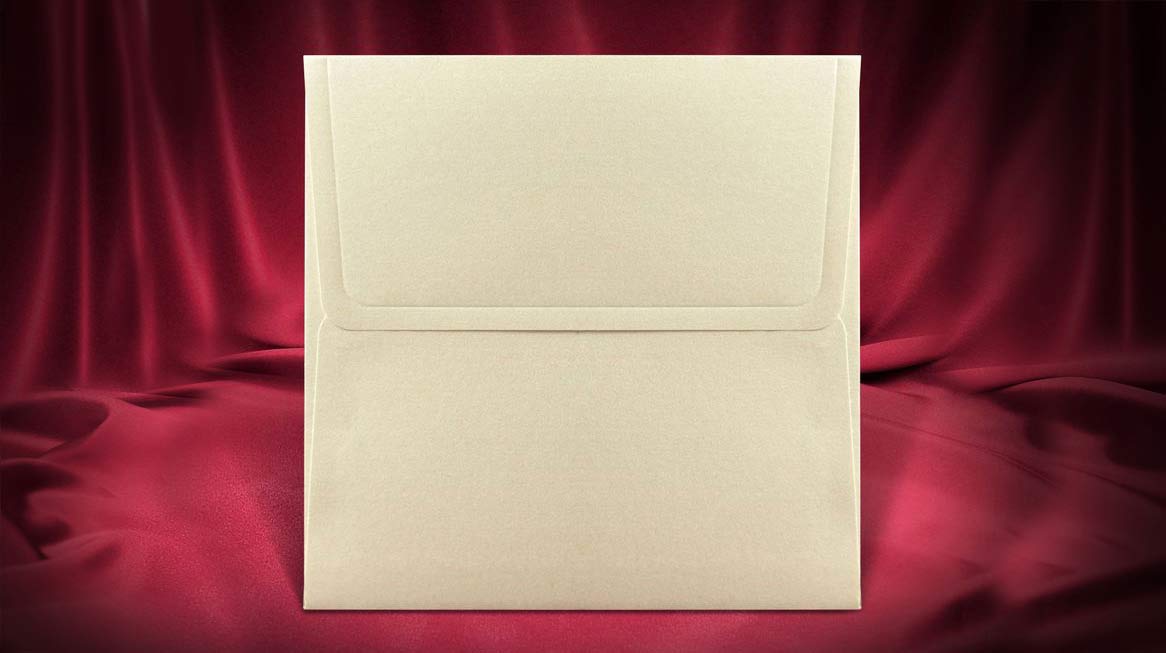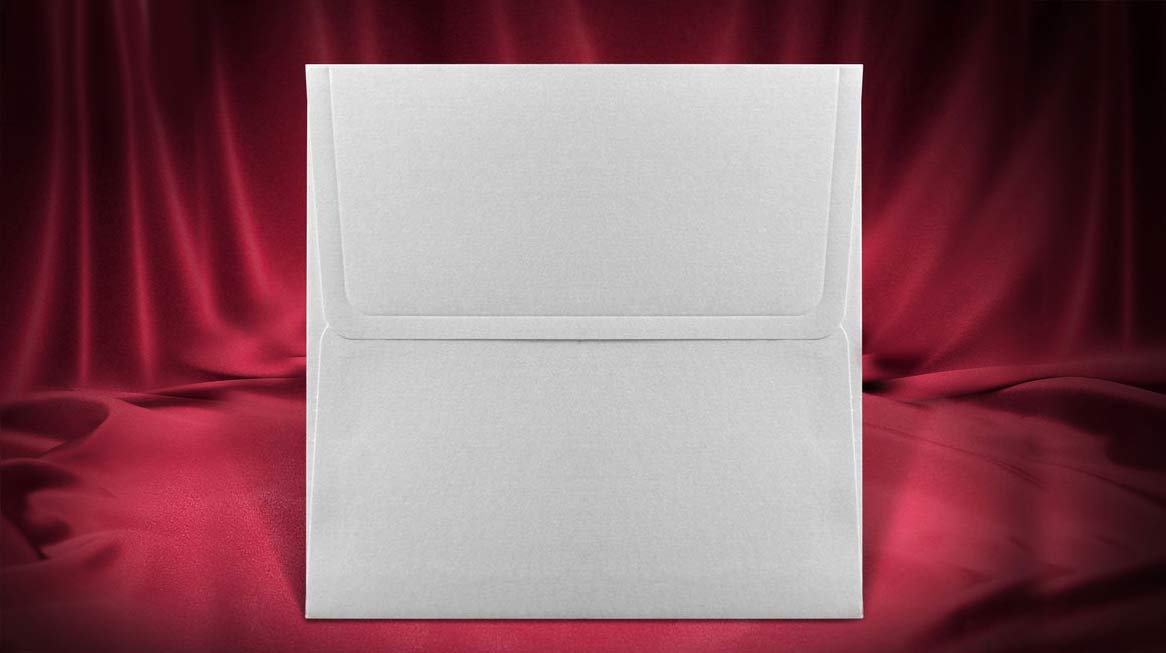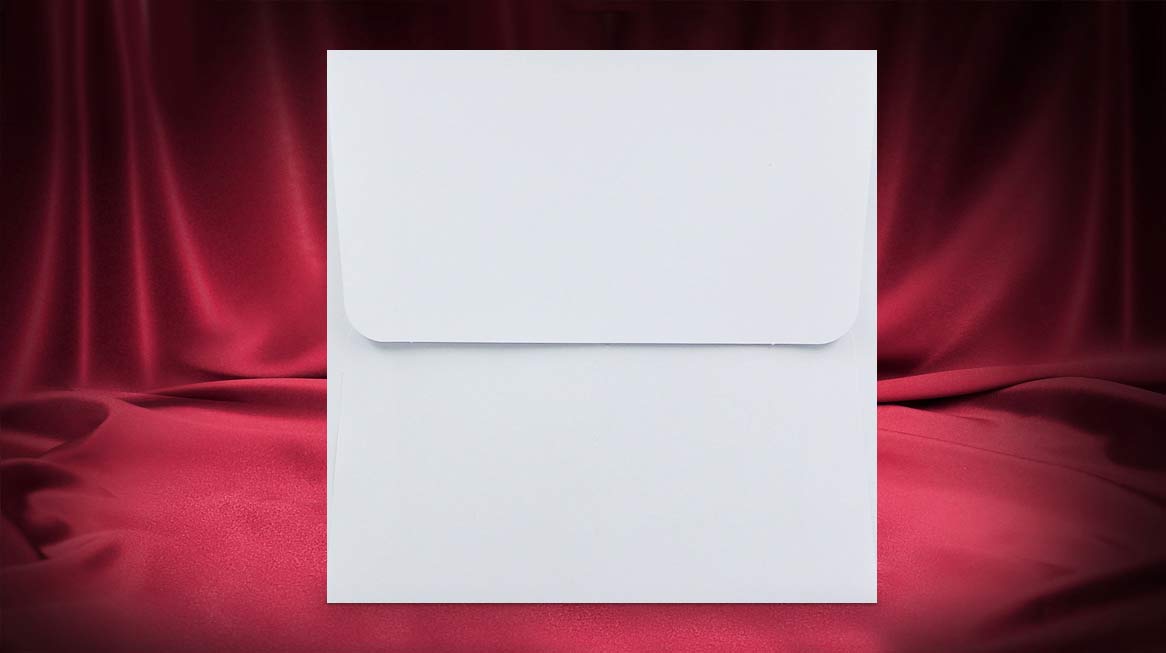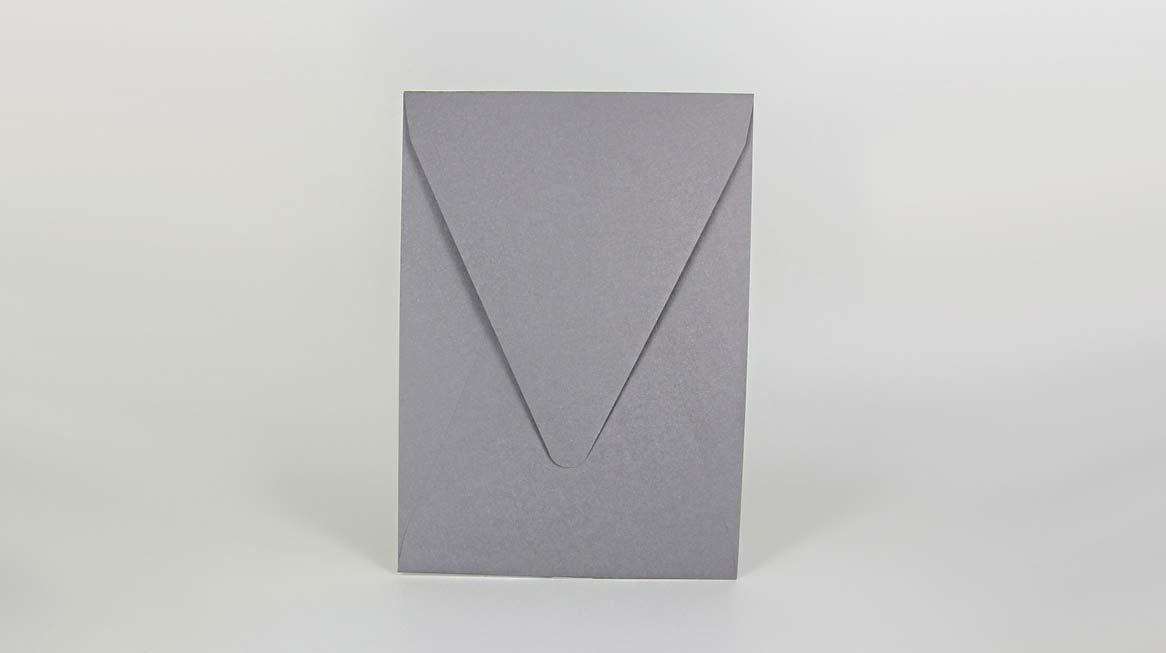Add/edit text
Edit an existing text box
1. Click on the text box.
2. Customize the sample text according to your needs.
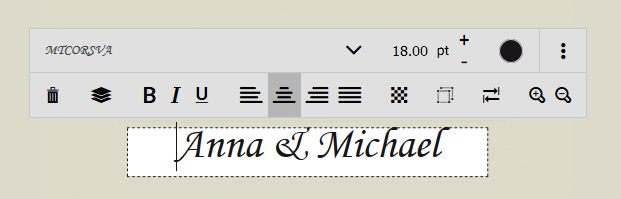
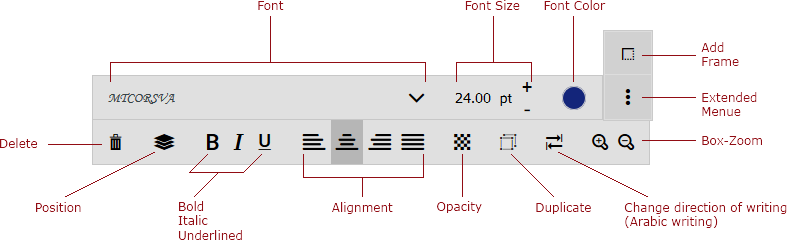
Adjust size and position of text boxes
1. Move your mouse over the text box.
2. Keep the left mouse button pressed to move the textbox. Change the size of the text box with the gray squares at the edges of the field.
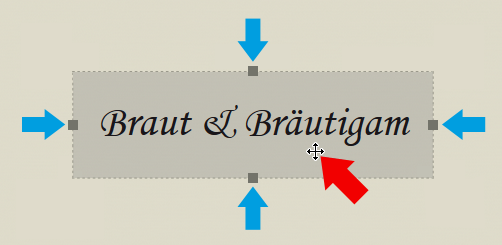
Add a new text box

1. Click on the tool "Add text".
2. Click on a text option and the textbox apears in the printarea or drag the text option to the printarea.
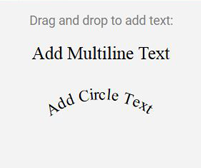
Add sample wording

1. Click on the tool "Add sample text". 2. Now click on your favorite sample and the sample text appears in the printarea. Or drag the sample element to the printarea and it appears in the print area.

» Further to:
« Back to: